- Knowledge Base
- All You Need to Know About Test-Takers
- Registering Test-Takers
-
TAO Portal Quickstart Guide
-
Rostering in TAO Portal
-
Creating assessment materials in TAO
-
Creating assessments for delivery in TAO
-
Proctoring in TAO Portal
-
Viewing results in TAO Portal
-
How Does Scoring Work in TAO?
-
Writing Your Own Scoring Rules for Your Assessments: An Example
-
TAO Portal Terminology
-
TAO Quickstart Guide
-
Making the Most of the Asset Manager
-
Working With Metadata in TAO
-
Configuring Interactions: What Possibilities do You Have?
-
Randomization in Items and Tests
-
All You Need to Know About Test-Takers
-
All About Deliveries
-
Setting up LTI
-
Proctoring Assessments in TAO
-
Interpreting Results Tables in TAO
-
Using the Advanced Search
-
Best Practices for Working with Multiple Users in a Small-scale Authoring Scenario Part 1: Set-up
-
Best Practices for Working with Multiple Users in a Small-scale Authoring Scenario Part 2: Workflow
-
Optimizing Pictures
-
All About Extensions
-
Stylesheets in Assessment Items
-
TAO for RTL Languages
-
TAO Terminology Explained Part 1: TAO Architecture
-
TAO Terminology Explained Part 2: Creating and Delivering Assessments
-
TAO Terminology Explained Part 3: Scoring Assessments
-
Test-taker and Accessibility tools
-
How does scoring work in TAO? (II)
-
Video demos
-
Video tutorials: Creating interactions
-
Thinking About Test Questions (and Choosing Interactions) According to Task Type
How to Get Your Test-Takers Into Your TAO Instance
Each test-taker needs to be registered in TAO before he or she can sit a test. There are two ways of registering test-takers in TAO: you can either add test-takers directly in TAO, or you can import test-takers (or lists of test-takers) from elsewhere.
For both methods you will need to go to the Test-takers tab in your TAO instance. The buttons in the left panel in the image below shows the options this tab gives you.
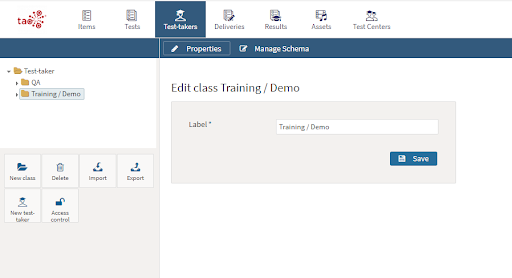
To add a new test-taker directly, click on the New test-taker button in the button bank below the library. To import test-takers from lists which you have created elsewhere, click on the Import button. Note that these lists must be contained in either an RDF or a CSV file.
Before starting to register, or import, your test-takers, it’s a good idea to have a structure in place in TAO so that you know where you want to store their profiles. Chapter 4 gives information on how to organize your test-takers in TAO.
More information about this process can be found in the section on Test-takers in the User Guide.