- Knowledge Base
- Making the Most of the Asset Manager
- Using Your Assets
-
TAO Portal Quickstart Guide
-
Rostering in TAO Portal
-
Creating assessment materials in TAO
-
Creating assessments for delivery in TAO
-
Proctoring in TAO Portal
-
Viewing results in TAO Portal
-
How Does Scoring Work in TAO?
-
Writing Your Own Scoring Rules for Your Assessments: An Example
-
TAO Portal Terminology
-
TAO Quickstart Guide
-
Making the Most of the Asset Manager
-
Working With Metadata in TAO
-
Configuring Interactions: What Possibilities do You Have?
-
Randomization in Items and Tests
-
All You Need to Know About Test-Takers
-
All About Deliveries
-
Setting up LTI
-
Proctoring Assessments in TAO
-
Interpreting Results Tables in TAO
-
Using the Advanced Search
-
Best Practices for Working with Multiple Users in a Small-scale Authoring Scenario Part 1: Set-up
-
Best Practices for Working with Multiple Users in a Small-scale Authoring Scenario Part 2: Workflow
-
Optimizing Pictures
-
All About Extensions
-
Stylesheets in Assessment Items
-
TAO for RTL Languages
-
TAO Terminology Explained Part 1: TAO Architecture
-
TAO Terminology Explained Part 2: Creating and Delivering Assessments
-
TAO Terminology Explained Part 3: Scoring Assessments
-
Test-taker and Accessibility tools
-
How does scoring work in TAO? (II)
-
Video demos
-
Video tutorials: Creating interactions
-
Thinking About Test Questions (and Choosing Interactions) According to Task Type
How to Use Your Assets in Assessments
Any type of supported media asset stored in your Asset Manager can easily be added when creating test questions in TAO.
To use an asset as support material for a test item, first, choose your interaction type by dragging it from the interactions menu on the left onto the new item you’ve created (See Creating a test item in the User Guide for more information on how to do this).
You’ll then see in the toolbar above the item a series of icons representing different things that you can add to the item.
Click on the image icon or the media (video, audio) icon
to see the resources available of that type in the Asset library.
Clicking on the shared file icon will show you the passages (in some versions of TAO a passage is called a shared stimulus) which are available. From there, you can choose an asset from the Asset library (or upload one), as shown in the image below.
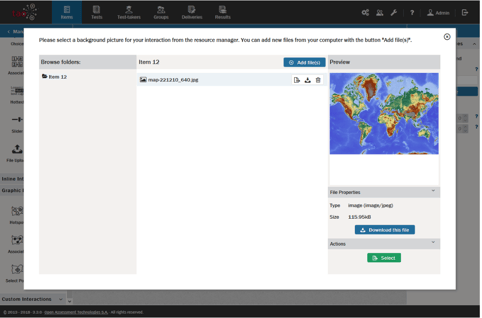
See Adding assets to an Item in the User Guide for more information on how to do this.
When you use an asset in an item you create a reference to it, rather than actually inserting it into the item: the physical location of the asset is in the Asset Manager rather than in your item. This means that there is only one version of it (the one in the Asset Manager), so if it is updated, for example, all items that reference that particular resource will automatically also be updated.