- Knowledge Base
- Working With Metadata in TAO
- How to configure Metadata
-
TAO Portal Quickstart Guide
-
Rostering in TAO Portal
-
Creating assessment materials in TAO
-
Creating assessments for delivery in TAO
-
Proctoring in TAO Portal
-
Viewing results in TAO Portal
-
How Does Scoring Work in TAO?
-
Writing Your Own Scoring Rules for Your Assessments: An Example
-
TAO Portal Terminology
-
TAO Quickstart Guide
-
Making the Most of the Asset Manager
-
Working With Metadata in TAO
-
Configuring Interactions: What Possibilities do You Have?
-
Randomization in Items and Tests
-
All You Need to Know About Test-Takers
-
All About Deliveries
-
Setting up LTI
-
Proctoring Assessments in TAO
-
Interpreting Results Tables in TAO
-
Using the Advanced Search
-
Best Practices for Working with Multiple Users in a Small-scale Authoring Scenario Part 1: Set-up
-
Best Practices for Working with Multiple Users in a Small-scale Authoring Scenario Part 2: Workflow
-
Optimizing Pictures
-
All About Extensions
-
Stylesheets in Assessment Items
-
TAO for RTL Languages
-
TAO Terminology Explained Part 1: TAO Architecture
-
TAO Terminology Explained Part 2: Creating and Delivering Assessments
-
TAO Terminology Explained Part 3: Scoring Assessments
-
Test-taker and Accessibility tools
-
How does scoring work in TAO? (II)
-
Video demos
-
Video tutorials: Creating interactions
-
Thinking About Test Questions (and Choosing Interactions) According to Task Type
How to Configure Metadata
This section of the course walks you through the steps of configuring metadata for your test items.
Who can configure Metadata, and where?
Metadata is defined by TAO administrators for a particular class of items or tests. Content developers (item/test authors) working within that class will then be asked to provide certain information about the items they are creating.
Note: Entering metadata for an item is optional in TAO – content developers are not obliged to enter it even when prompted to do so.
Configuring Metadata
Let’s presume you’ve already created a class (i.e. a folder) in which you wish to collect items for use in reading tests for Grade 3 students of French, for example. When you select this class in your item bank (the library on the left), you’ll see an option in the action bar called Manage schema.
This is where you declare the scheme of metadata that applies to that class. It’s something you will want to do right at the beginning - before your content developers start creating items.
When you click on Manage schema, a new screen Manage item class schema will open. You need to decide what information you want to capture for that class of item in general. You might want to classify the difficulty level of the items, for example, or which specific grade of a school curriculum it is suitable for.
To add metadata information to this class of items you need to click on the button Add property, which is displayed at the bottom of the list of existing metadata for this class schema.
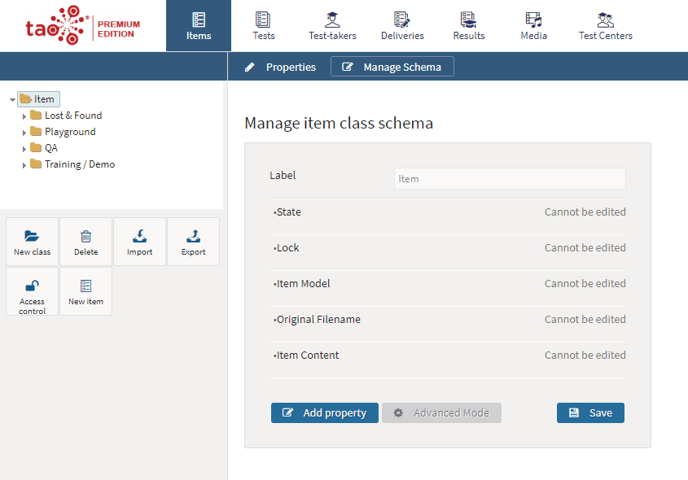
Types of Metadata
There are two main types of metadata used in TAO:
- Open-ended metadata
- Closed-ended (flat or hierarchical) metadata
Let’s have a look at them in the next courses.