This differs from open-ended metadata in that the choices are limited. Closed-ended metadata comes in two forms – flat or hierarchical.
Flat closed-ended Metadata
First, let’s look at closed-ended metadata with a flat structure. This type gives a list of options to choose from. To add this type of metadata to a class of items, go to Settings on the top right of the action bar and select List. You will be prompted to Create a list, which will ask you to give a name (Label) to the list and to enter the number of elements it contains.
This type of metadata could be useful, for example, if you wish to classify the grade of difficulty of an item, so let’s call the list "Difficulty". Say you’d like to define three levels of difficulty: low, medium, and high, in which case you’d need to enter the number of elements as three. Now save your list. It will appear, along with the other lists in the Lists library, on your screen. To define the values of the list, enter low, medium, and high next to elements 1,2, and 3.
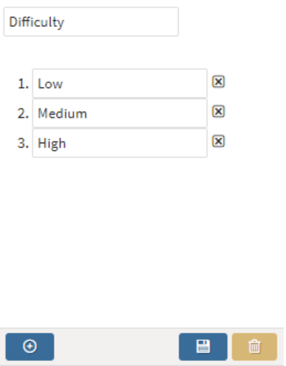
Now you’ve defined the list "Difficulty", but it is still not defined as metadata for any class of items. Go to Manage schema for the class of item which you want to use the list for, and select Add property, as you did to enter open-ended metadata. Give the new property the label "Difficulty", then enter "List" as the Type. (You can choose to specify a list presented in a drop-down menu, where a single selection must be made by the content developer, or a list with check boxes, where multiple choices can be made. For our list "Difficulty", the single choice option is the one you need).
After saving it, the administrator’s job is done and the scheme is configured for that class of items, so now, when content developers create a new item in this class, they will be asked to declare whether the difficulty level of their new item is low, medium or high.
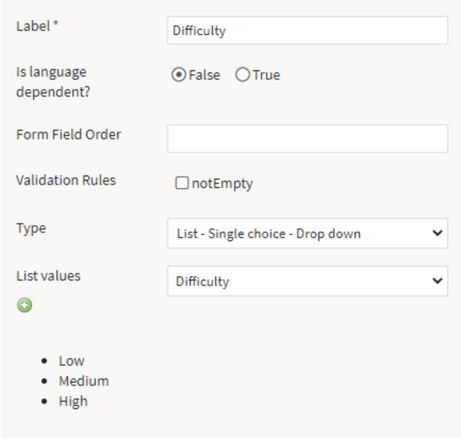
Hierarchical closed-ended Metadata
Many teaching institutions and assessment centers organize their data – both their curricula (and thus the related tests), as well as lists of educational institutions and test centers - in a deeply hierarchical way, using structures that reflect subjects, levels, and grades on the one hand, or institutional distribution on the other. This needs to be mirrored in TAO.
To reflect this hierarchy in your metadata, you need to use trees. This is the second type of closed-ended metadata used in TAO. Click on Settings and select Trees from the drop-down menu. It works in a similar way to Lists in that you need to define all the possibilities which content developers can choose from when classifying their items.
The easiest way to use hierarchical metadata in TAO is to import a RDF file that contains the data already organized in a hierarchical format. (If you don’t already have the information you need in RDF format, you'll need to do this first). Let’s say, for example, that you import a file that defines in a hierarchy the institutions where a particular set of assessments can be run. You can do this when you create a new tree by clicking on the Import button under the Tree library, selecting RDF as the format, and then browsing your files for the relevant RDF file. This is then added to the Trees library.
When you open it in TAO you’ll see the hierarchy of institutions represented graphically with all the branches and leaves of the tree.
As for other types of metadata, you can access this hierarchy in your Class schema via Manage schema. Again, select Add property and give it a Label. In our example, you might call the metadata "Audience". Then in Type, you select Tree (there is only one type of tree, which is the multiple nodes choice). When you’ve done this, you will be asked to list the values from a drop-down menu of the Trees in the Tree library. Select the RDF file you’ve just imported. Content developers, when creating items in this class, will now be prompted to specify the intended audience for their new item. When they do this, they will be presented with the tree structure containing the possible institutions which might use that item. An example would be the "University of Georgia" - so, for example, the top node in the hierarchy would be the "State of Georgia", and they need to select the branch of the tree called "University of Georgia".