- Knowledge Base
- Making the Most of the Asset Manager
- Managing Your Assets
-
TAO Portal Quickstart Guide
-
Rostering in TAO Portal
-
Creating assessment materials in TAO
-
Creating assessments for delivery in TAO
-
Proctoring in TAO Portal
-
Viewing results in TAO Portal
-
How Does Scoring Work in TAO?
-
Writing Your Own Scoring Rules for Your Assessments: An Example
-
TAO Portal Terminology
-
TAO Quickstart Guide
-
Making the Most of the Asset Manager
-
Working With Metadata in TAO
-
Configuring Interactions: What Possibilities do You Have?
-
Randomization in Items and Tests
-
All You Need to Know About Test-Takers
-
All About Deliveries
-
Setting up LTI
-
Proctoring Assessments in TAO
-
Interpreting Results Tables in TAO
-
Using the Advanced Search
-
Best Practices for Working with Multiple Users in a Small-scale Authoring Scenario Part 1: Set-up
-
Best Practices for Working with Multiple Users in a Small-scale Authoring Scenario Part 2: Workflow
-
Optimizing Pictures
-
All About Extensions
-
Stylesheets in Assessment Items
-
TAO for RTL Languages
-
TAO Terminology Explained Part 1: TAO Architecture
-
TAO Terminology Explained Part 2: Creating and Delivering Assessments
-
TAO Terminology Explained Part 3: Scoring Assessments
-
Test-taker and Accessibility tools
-
How does scoring work in TAO? (II)
-
Video demos
-
Video tutorials: Creating interactions
-
Thinking About Test Questions (and Choosing Interactions) According to Task Type
How to Get Your Assets Into the TAO Asset Manager
Media and assets are directly imported into or created in TAO.
In TAO, images, audio recordings, and video clips need to be imported in the correct format into the Asset Manager. This is done using the Import button on the Asset Manager tab.
Passages, however, need to be created in TAO. This is the one asset type that probably needs some explanation, as these can contain more than just text. The idea behind the concept of passages is that they are text-based, but can contain images in addition to the text. In the case of the latter, these are called complex passages. The image below shows an example of a complex passage, containing a text accompanied by a graphic.
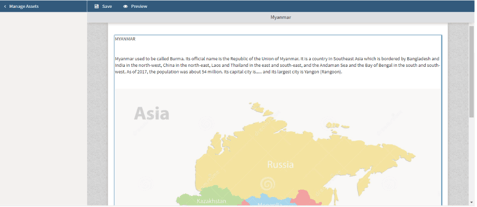
See the chapter on the Passage Editor in the User Guide for information on how to create passages.